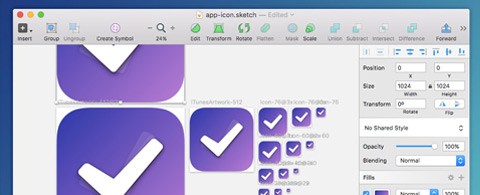Sketch App makes it very easy to make a properly sized artboard for iOS icons. It also offers an exceptional export feature for those icons that need to be exported for retina.
But like any software, Sketch does have its flaws. In this case there’s no native way to replicate your icon design into the sizes required by Apple.
This process requires a plugin called AEIconizer & I’ll be showing you how to use it.
Installing Sketch Plugins
I’ve written at length about how to open the Sketch plugin folder and copy downloaded add-ons into it. But I actually find it much easier to use the Sketch Toolbox for plugin management.
Shahruz Shaukat created this Mac App as a way to search for and install Sketch Plugins in mere seconds, which is delightfully simple and highly convenient if you’re always looking for new ways to improve your workflow.
So download the Sketch Toolbox and do a search for AEIconizer, then click "install".
Creating an iOS Artboard
Once in Sketch press "A" artboard and select the largest iOS icon artboard there is (as of this writing it would be the 180 – iPhone 6 Plus artboard).
It doesn’t really matter what size you’re designing but it helps to stay consistent.
In fact, your artboard can be any random size you like, only that is must be square.
Using AEIconizer to Breed iOS-Ready Copies
You don’t need to be finished with your icon design to use AEIconizer because it always leaves your original artboard untouched. But always make sure that you run AEIconizer (control+shift+I) on the original artboard.
If you make changes to your original design simply run the keyboard shortcut again and let AEIconizer update your artboards accordingly.
When you’re done, simply export all the artboards!
Definitely the quickest & easiest method for automating your iOS icon design process. If you’re new to Sketch it might take some time to acclimate but AEIconizer is more than worth learning.