Illustrator is a very important tool for designers and creative professionals. And no matter how familiar you are with it, there are always some shortcuts you could learn to be more productive. This is why you will love today’s exclusive Adobe Illustrator CS6 shortcuts cheat sheet that the good people at ZeroLag have put together for WDL.
How to Read the Adobe Illustrator CS6 Keyboard Shortcuts Key:
Adobe Illustrator Tool Shortcut = grey text
Action Shortcut = orange text
- Look for the Adobe Illustrator Tool Shortcut (grey text) or Action Shortcut (orange text) that you want to perform on the keyboard.
- If you want to use a Adobe Illustrator Tool Shortcut (gray text), press on the corresponding key. (Example: To access the “Pen” Tool, press the letter “P” key.)
- If you want to use an Action Shortcut (orange text), hold down the Command key, then press on the Action Shortcut key you want indicated in orange text. (Example: To access the “Select All” Objects Action Shortcut, hold down the Command key and press the letter “A” key.)
How to Perform Other Shortcuts Not on the Keyboard:
Follow the indicated keys/actions next to the specific shortcut you want to perform. (Example: To access the “Eraser” Tool hold down the Shift button while pressing the “E” key to access the tool.)





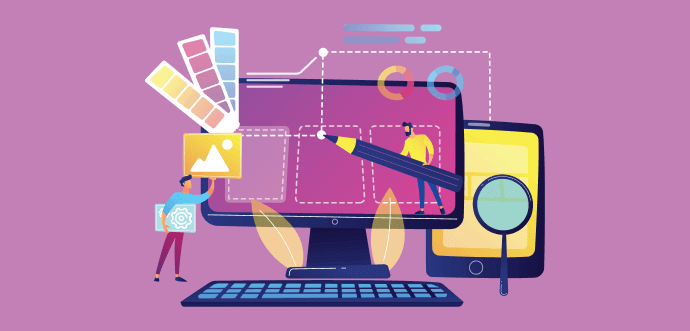
Nice Blog!!!
Thanks For Sharing
this deserves a book mark.
thanks!
Great – THANKS! I am all for shortcuts 😉
No Windows version???