Recently, Adobe launched a new mobile app: named Adobe Post, it lets you transform photos and text into graphics that you can share on Facebook, Instagram and other social networks with ease.
Available as a free app for iOS users (sadly, no Android version yet), Adobe Post is what you will use if you wish to quickly create images for social media and share them from within the app itself.
Naturally, Adobe Post is a minnow as compared to the other members of the Creative Cloud Suite, but it is not an offering targeted at creative professionals anyway. Instead, Adobe Post is aimed for casual users with an iOS device, such as an iPhone or iPad, who wish to work with text and images to create custom graphics that suit their purpose.
To help you better understand Adobe Post, here is a short video:
In terms of nature of usage, Adobe Post is pretty similar to Adobe’s other offerings, such as Adobe Slate and Adobe Voice. Here is what Adobe Post, as of now, has to offer:
- Ability to work with and modify custom templates
- Apply font and text effects on the fly
- Use design filters to transform your photos
- Share the images directly on social networks.

To create social images using Adobe Post, you can pick any image from your Lightroom library, Creative Cloud library, or select a photo on your iOS device, or even choose from one of the several free stock photos. Thereafter, you just have to apply the required effects to transform the photo, add the text and effects as per your needs, and publish the image! All that you create via Adobe Post is stored on the cloud (that is, not locally on your phone).
Sounds interesting? You can get started with Adobe Post here, and to check out what the app is capable of, visit the Instagram page and see some artwork created using Adobe Post.

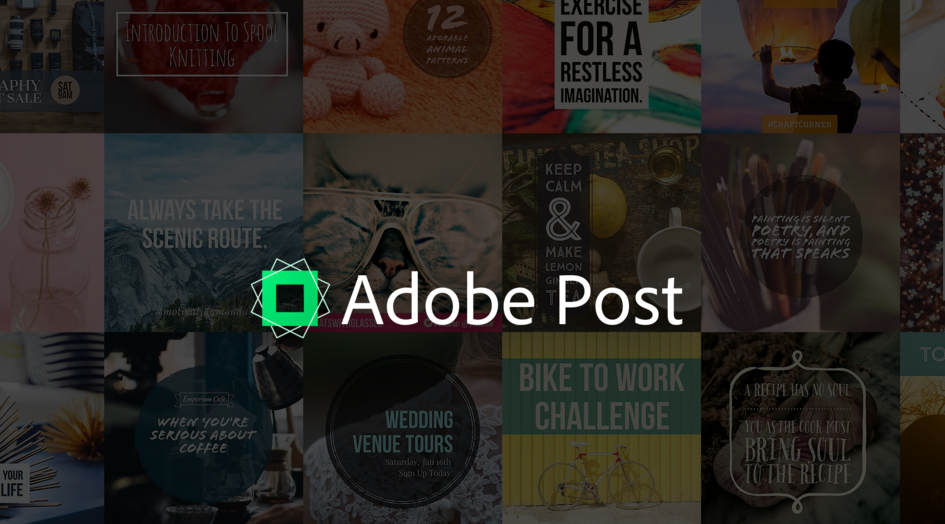




Leave a Reply