In this tutorial, we’re going to learn how to draw the Facebook ‘love’ heart emoji in Adobe Illustrator.
1. Create a New Document.
2. Select the Ellipse Tool, Left-click anywhere on the artboard and hold Shift to draw a circle. Give this circle a black Fill and remove any Strokes.
3. Turn on Smart Guides by going to View > Smart Guides. Select the Pen Tool, and Left-click on the right-centre anchor point on the circle created in Step 2.

4. Hold Shift and Left-click below the anchor point that we created. This is going to be the base (lowest point) for our heart icon.
5. Left-click just above the left-centre anchor point of the circle, and Hold to drag out the curve. If done correctly, you should now have created half of the heart icon. With both shapes selected, go to Window > Pathfinder, and select Unite to combine these shapes into one object.

6. With the half-heart shape selected, go to Edit > Copy, and then Edit > Paste in Place. Next go to Object > Transform > Reflect, and reflect along the Vertical Axis. Drag this reflected shape over to the right until it snaps in place alongside your first half of the heart.
7. Select both halves of your heart icon, and go to the Pathfinder Palette, and select Unite to combine into one complete heart shape.
8. With your heart shape selected, Double-click the colour picker in the Toolbar, and specify a 6 digit hex colour of #F25268. This is the colour of the Facebook heart emoji.

9. If the ‘dip’ in the centre of your heart (at the top) is too low, then you can redraw it using the Pen Tool to be more shallow. Draw the first half of the dip using the Pen Tool, and then repeat Steps 6-7 to create the other half and merge into one symmetrical shape.
10. Once you have your new, slightly shallower ‘dip’, select everything on the artboard and in the Pathfinder Palette, select Unite to combine everything into one complete shape.

11. Adjust the Width and Height of your heart to make it taller, shorter, narrower or wider as desired. Try not to adjust these values too much however, as this will skew your heart out of shape – this step is more about making any minor corrections to the overall size of your heart, without distorting it too much out of shape.

Download Adobe Illustrator.

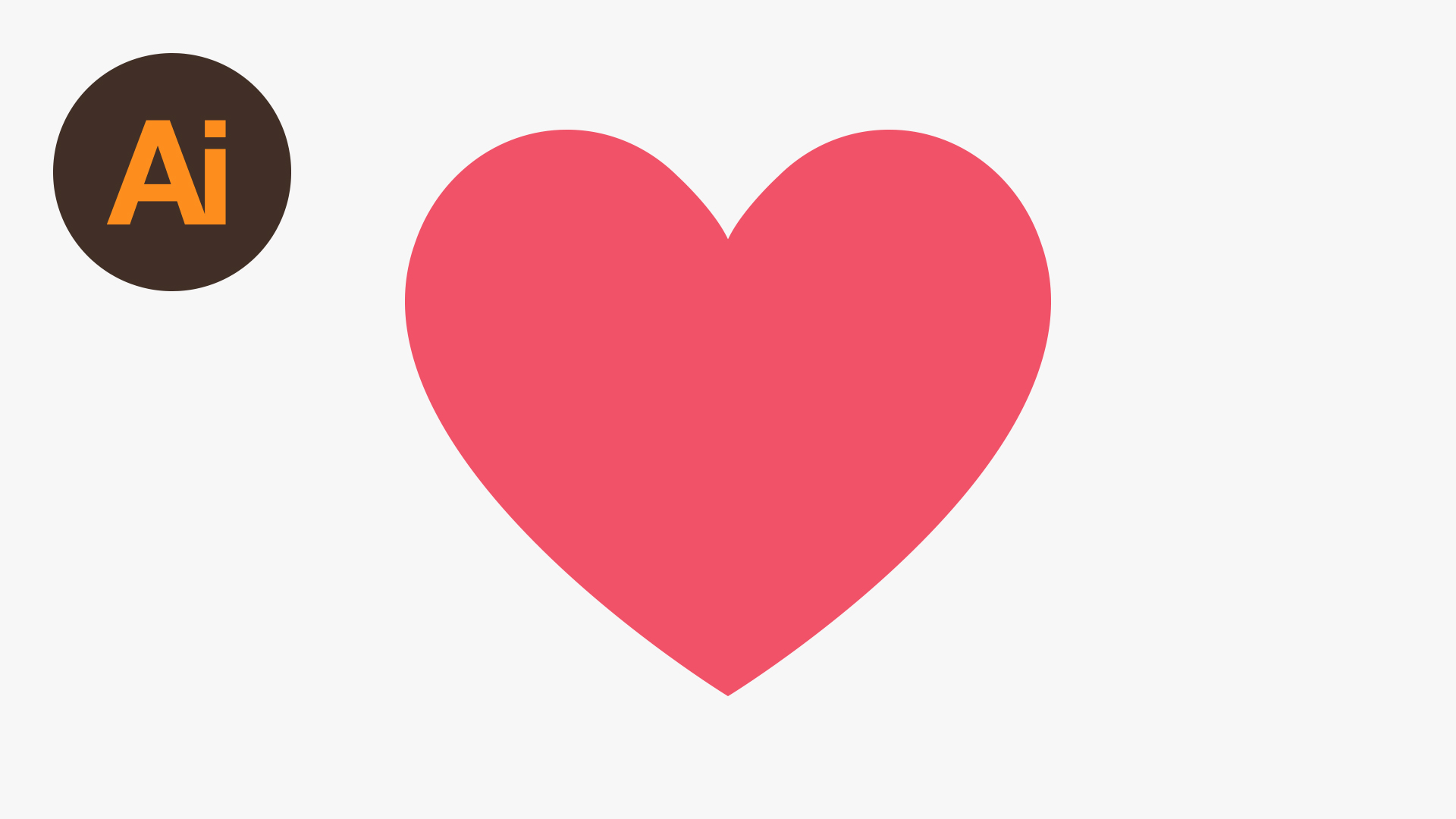




I never thought it was that easy!!