[youtube https://www.youtube.com/watch?v=JaHdC1ousxg]
How to Animate Text in Adobe Muse. No Coding Skills Required.
Animating text on your website can be a great way to focus a users attention to a specific area or topic on your website. With the Animated Text Widget found at https://museforyoushop.com it is now very easy and simple to do that.
Here are the steps to add Animated Text to your Adobe Muse website with the Animated Text Widget from Muse For You:
1. Double click the .mulib file to install.
2. Open the library panel and drag and drop “Animated Text – Add First” widget onto your Adobe Muse website. Place at the top of your Adobe Muse website. If you do not see the library panel go to Window > Library.
3. Drag and drop the “Animated Text – On Load” or the “Animated Text – On Scroll” onto your website.
4. Add and customize the text in the “Text” section.

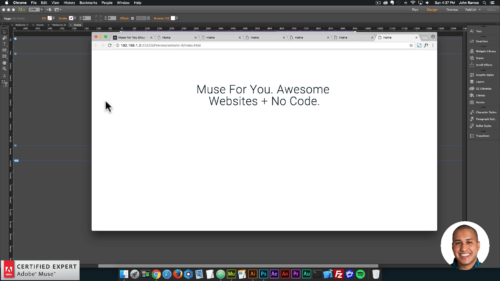
5. In the “Options” section you can set the text animation to autostart and loop along with a few other options. The “Animation Out” will only play if the “Loop” option is enabled.
6. Select the text “Animation In” in the “Animation In” section. You can also set the animation to play in sync, shuffle, or reverse in this section. The delay of each character or word in the animation is the “Delay Scale” option multiplied by the “Delay” option.
7. Select the text “Animation Out” in the “Animation Out” section. You can also set the animation to play in sync, shuffle, or reverse in this section. The delay of each character or word in the animation is the “Delay Scale” option multiplied by the “Delay” option.
8. If you are using the “Animated Text – On Scroll” widget you will also have the option of set “On Scroll” offsets from the top and bottom of the viewport. Enter in a negative value to have the offset go into the viewport. You will also have the option to play the text animation once or every time it is scrolled to in the “On Scroll” section.
9. Done!
For more video tutorials and widgets for Adobe Muse visit https://museforyoushop.com.
Happy Musing!




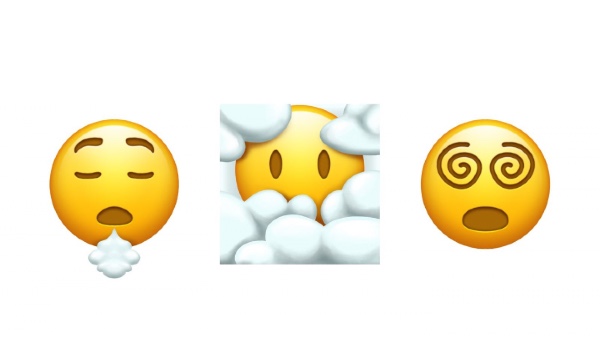



Hello everybody I would like to ask if there is a possibilities togheter with this amazing widget to have a size responsive during the break points.
Also when I change the font with a typerlink one it make some kind of error and my adobe muse close automatically.
Do you know the reason????
Thanks
Andrea