[youtube https://www.youtube.com/watch?v=az0gqjSi_uo]
How to Create a Spring Header in Adobe Muse. No Coding Skills Required.
The warm weather is finally here! Being a resident of Wisconsin you have no idea how grateful I am for that. Yes the days can be muggy and humid at times but I’ll take that over 12 inches of snow any day :P. With that being said I’ll segue into today’s article.
Lately, I’ve been creating different headers in Adobe Muse to showcase how to use Adobe Muse and to give ideas for building your own headers. The theme of this week’s header is Spring.

The tutorial is composed of 8 steps. They are:
1. Setting Largest Breakpoint
2. Adding Spring Text 1
3. Adding Spring Text 2
4. Masking Image in Photoshop
5. Adding Paragraph Text
6. Adding Contact Button
7. Adding Logo and Menu
8. Finishing Touches
We use various tools in Adobe Muse to create this header. For the fonts we use the text panel to set the font type, size, alignment, tracking, leading, and line height. These options are very useful when getting the text just how you want it.
For the image we use Adobe Photoshop to mask the image within an abstract looking image. This lends itself to a unique visual for the header.
We also use other tools, like stroke, the built-in menu widget, along with the Adobe Muse pinning options.
Adobe muse is very powerful tool and my goal is to make it easier to use by demonstrating fun, easy to create headers :).
For more video tutorials and widgets for Adobe Muse visit https://museforyoushop.com.
Happy Musing!

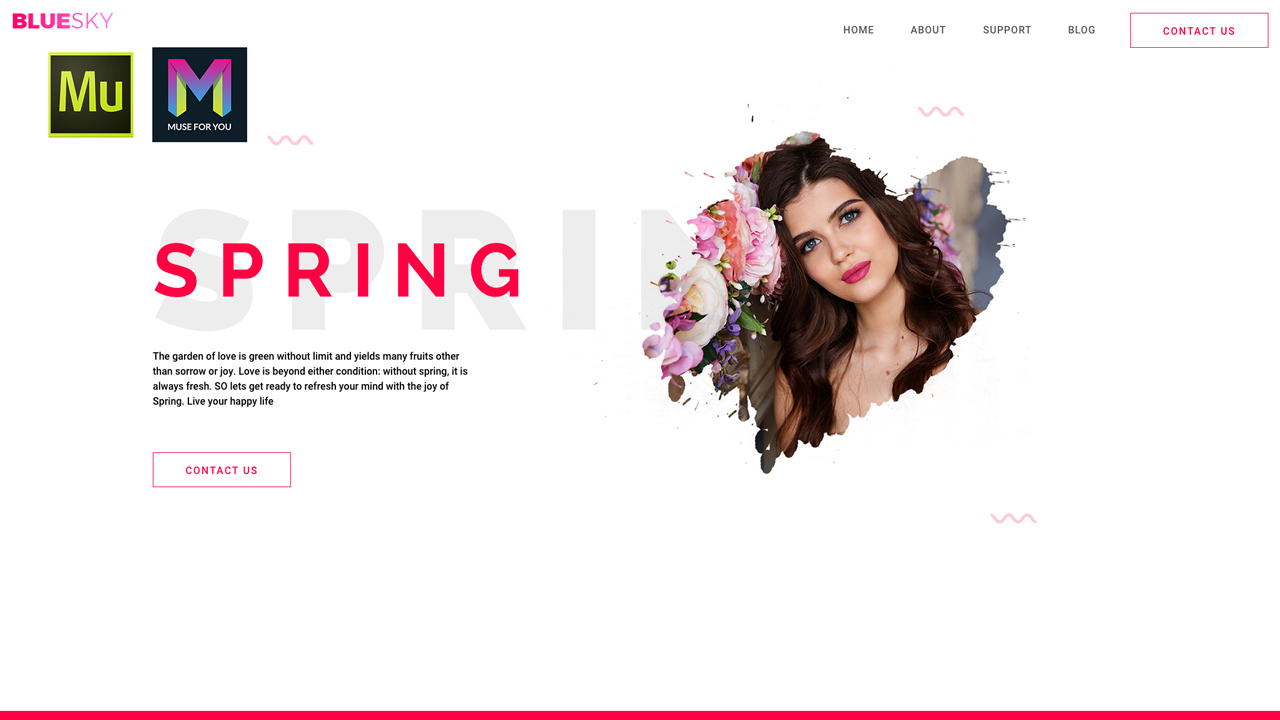






Leave a Reply